
- Run the command
/dropdownroles advanced - Give the description of the embed which will be created
message_url argument.Read more under "Optional"
Optional:
- Select the channel you want to send the setup to (Does not work if message_url is used)
- Create the title of the embed (Does not work if message_url is used)
- Create the color of the embed (Does not work if message_url is used)
- Create the placeholder of the SelectMenu. If nothing is given a placeholder will be automatically created in the language of your server.
- If you want to place the SelectMenu on a message that is already existing pass the
message_urloption.
This will ignore all arguments related to the configuration of the embed. - Set any further DropdownRole settings
Send the command
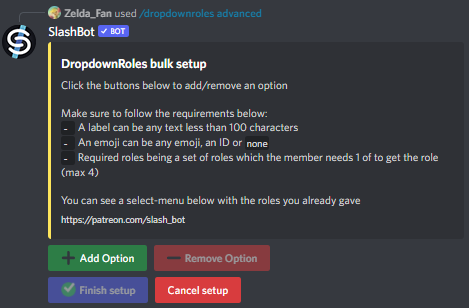
After sending the command you will see a prompt looking something like the one on the image above
The prompt has 4 buttons looking like the examples below.
Add Option
By pressing "Add Option" you can add a new option to the SelectMenu.
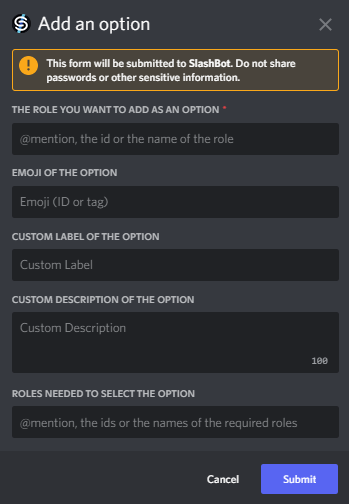
- Give one the role for the option
* - The emoji for the option (defaults to none)
- The label of the option (defaults to the roles name)
- The description of the option (defaults to none)
- The required roles separated with a space
- Must be below your own highest role (if you don't have administrator)
- The role can't be managed
- This includes Server Booster, Integration Roles, Linked Roles, Premium Subscription Roles and @everyone
Remove Option
By pressing "Remove Option" you can remove any option that has already been added to the SelectMenu Setup.
You can see a list of options you set up on the panel.
Finish setup
By pressing "Finish setup" SlashBot will take the options you set up and either send them to the channel you chose or attach a SelectMenu to the message you have chosen.
Cancel setup
By pressing "Cancel setup" all options you set up will be scrapped and your progress in the setup will be lost.
Planning ahead of using the setup is recommended.