
ButtonRoles
What are ButtonRoles?
It's pretty simple. You click a button and the App gives, removes or switches out a role.
Limits
- Amount Limits
- Only up to 25 ButtonRoles per message
- Only on the Apps messages
- Only up to 5 roles per ButtonRole (4 if a required Role is specified)
- Role names can't be above 50 characters
- Label Limits
- All emojis need to be valid
- Label character limit is 80
info_outline
Requirements
- Role(s) have to be below the Apps highest role
- The App has to have
MANAGE_ROLES,EMBED_LINKSandMANAGE_MESSAGESpermissions - Follow the style requirements below
- With 2 or more roles a custom label is required
How to set up a ButtonRole
- Type out
/buttonrole create - Select the type you want to use
Toggleadds and removes roles (when you have the role it removes it and vice versaAddonly adds roles but doesn't remove themRemoveonly removes roles but doesn't add them - Select a role
Make sure all the requirements mentioned above are met - Write a nice description
This will be displayed as the main field in the embed when above the ButtonRole
Optional Arguments
- Select any type of text based channels
This can be every channel except for Stage Channels and Categories - Create a title of your embed
- Select a color for your embed
Ifnonehas been chosen the default color will be used - Create a label
If you don't want a label just send passnoneand the label will be empty
Just be sure to meet the label requirements above - Select an emoji
If you don't want an emoji just passnoneand the emoji will be empty - Select a style of the button
- Select whether the member should be notified about the role change or not
- Select any additional roles
When the button is clicked the app will process all the roles (e.g. remove every role set up) - Select a role you want the button to be restricted to.
Only members with the selected role can claim or remove a role.
warning
Style Requirements
- There has to be either a label or an emoji
- The label can not be zero-width characters
When you're done your command should look similar to this:
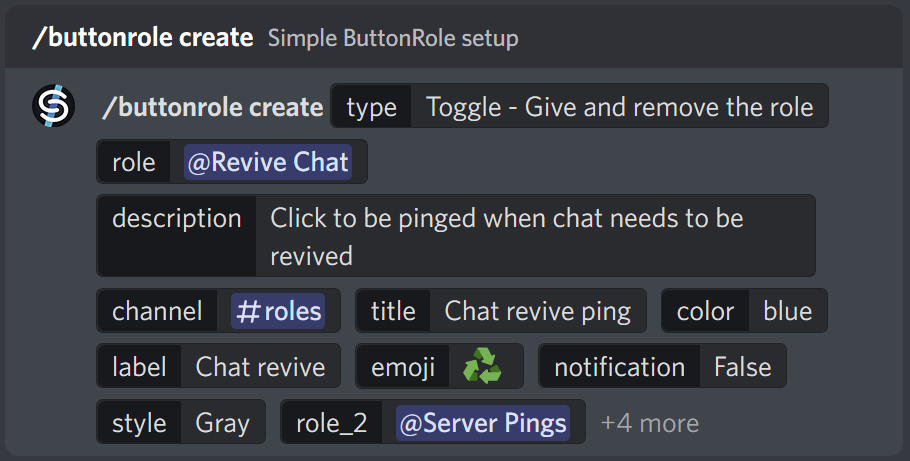
arrow_backward
Previous Page - LinkButtons
Next Page - ButtonRoles Bulk Setup
arrow_forward